How to create firewall rules
Overview¤
VMware Cloud Director provides a fully featured Layer 3 firewall to control transit from inside to outside security boundaries, and within the various virtual datacentres (VDC) networks you create.
When you specify networks or IP addresses, you can use:
- An individual IP address
- IP ranges separated by a dash (
-) - A CIDR, for example,
192.168.2.0/24 - The keywords
internal,externalorany
Create firewall rules¤
-
In the VMware Cloud Director Virtual Datacenters dashboard, select the VDC that contains the edge gateway in which you to create the firewall rules.
-
In the left navigation panel, click Edges.
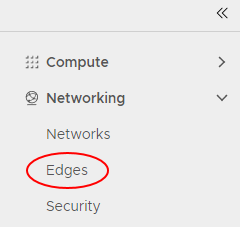
-
Select the ESG for configuration, and click Services.
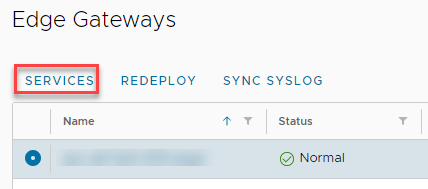
-
Select the Firewall tab.

-
Click the + button to add a new row to the firewall rules table.

-
For the New Rule, specify a Name.

-
In the Source and Destination fields, specify the source and destination addresses for the firewall rule.
- To specify an IP address or range, click IP and enter the appropriate Value. To finish, click Keep.
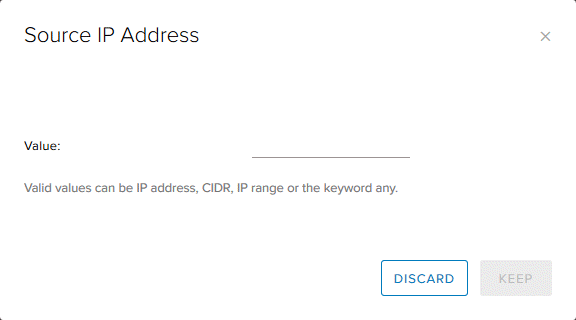
- To specify a group of VMs or IPs, click + and select the desired objects. To finish, click Keep.
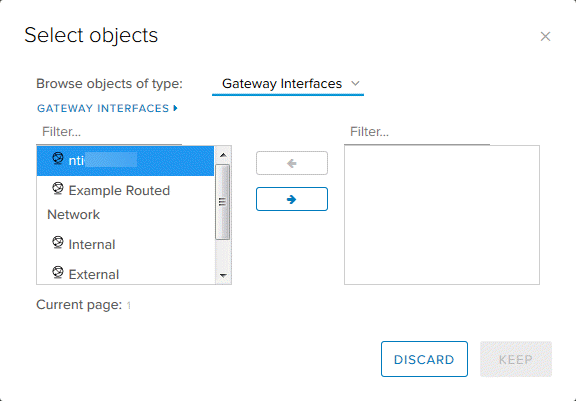
- If you're likely to reuse a group of the same source or destination IP addresses in multiple rules, select the Grouping Objects tab and click + to create an IP set. You can then select this IP set in the Select objects dialog box.
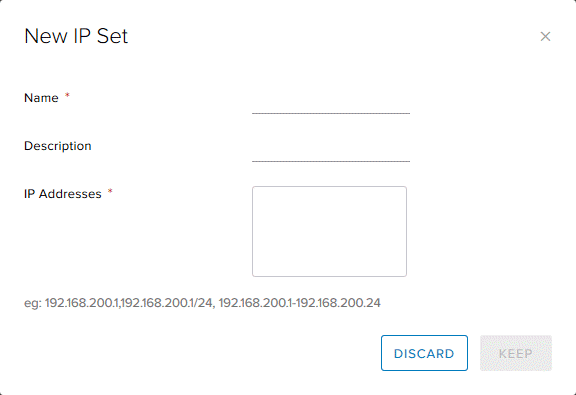
-
In the Service field, click + and, in the Add Service dialog box, specify the Protocol, Source Port and Destination Port for the rule. To finish, click Keep.
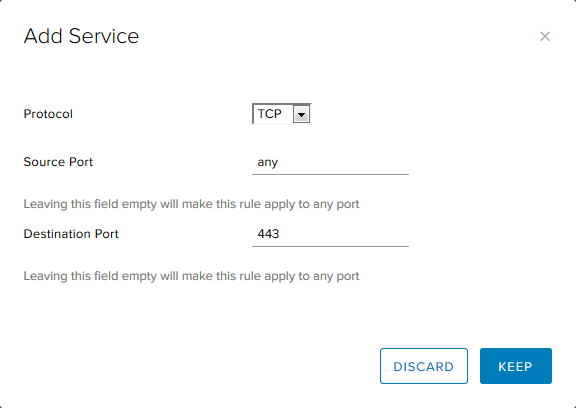
-
Select whether the rule is an Accept or Deny rule.
-
If you have a syslog server configured, select the Enable logging check box.
-
To finish, click Save changes.

Sample use case¤
A common use case for a firewall rule is to allow SSH through from the internet. The following example uses allocated public IP addresses.
When your VDC is provisioned, you are assigned two (2) public IP addresses.
In the example below, the source is any (any IP address within the VDC). The source port is also any. The destination is a public IP address and the destination port is 443 for HTTPS.

Next steps¤
In this article you have learned how to create firewall rules. For other ESG configuration tasks, see: