VCD User Management (for admins)
Overview¤
To grant a user access to a VCD tenancy you will need the following Roles. Please refer to our guide on managing user roles to get these Roles mapped to your user:
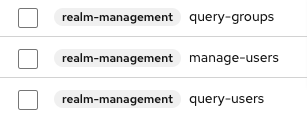
These roles will grant you the access required to manage users in your organisation. This allows you to give them access to your organisation's VMware Cloud Director (VCD) tenancies.
The steps for doing this are:
- Find the Group associated with the VCD tenancy + Role that you want to grant access to
- Add the user to that group
Find the group associated with a VCD tenancy + Role¤
- Log in to the Portal with your account that has Portal user management privileges at https://app.aucloud.com.au.
-
Click "VCD Tenancies":
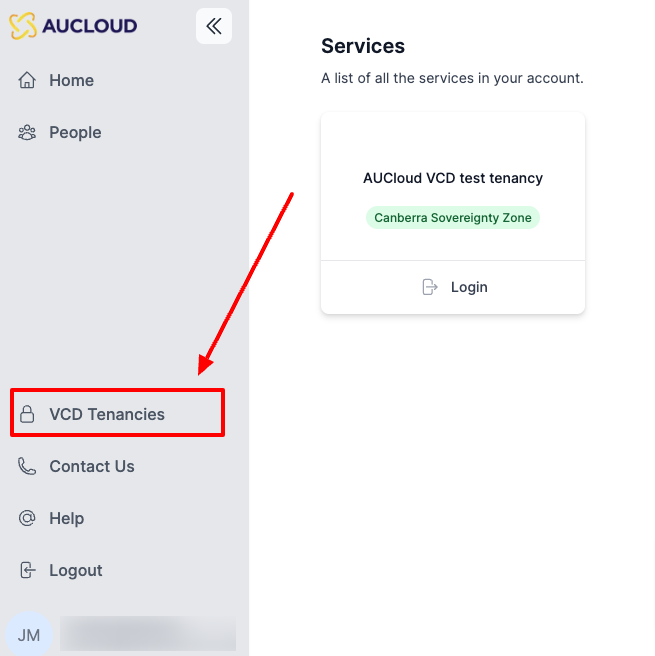
-
This will present you with a list of all VMware Cloud Director tenancies (AKA Organisations) that you control:
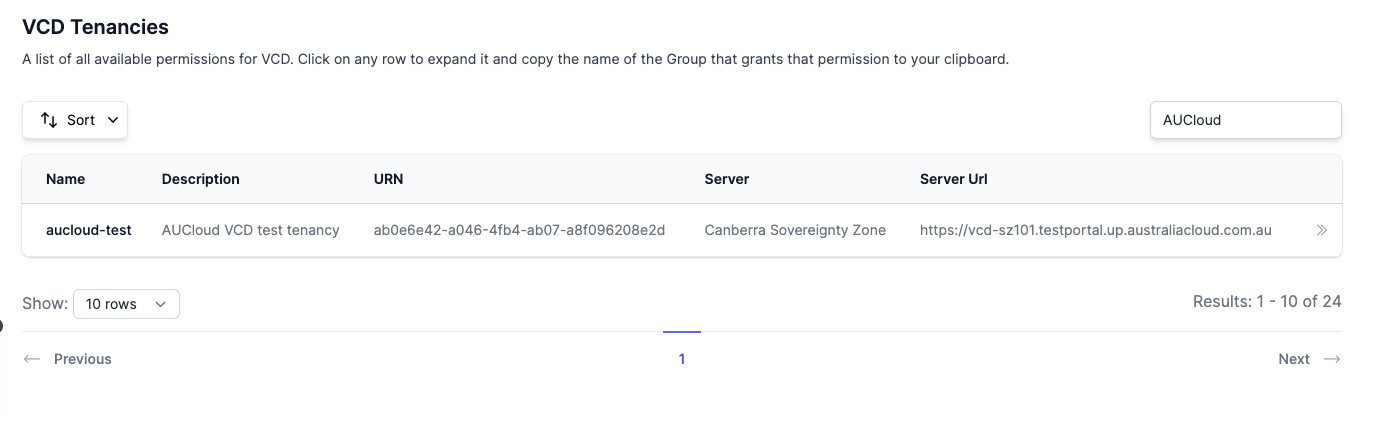
-
Search for the tenancy that you would like to add the user to and click on it, this will show the available roles and associated groups for that tenancy:
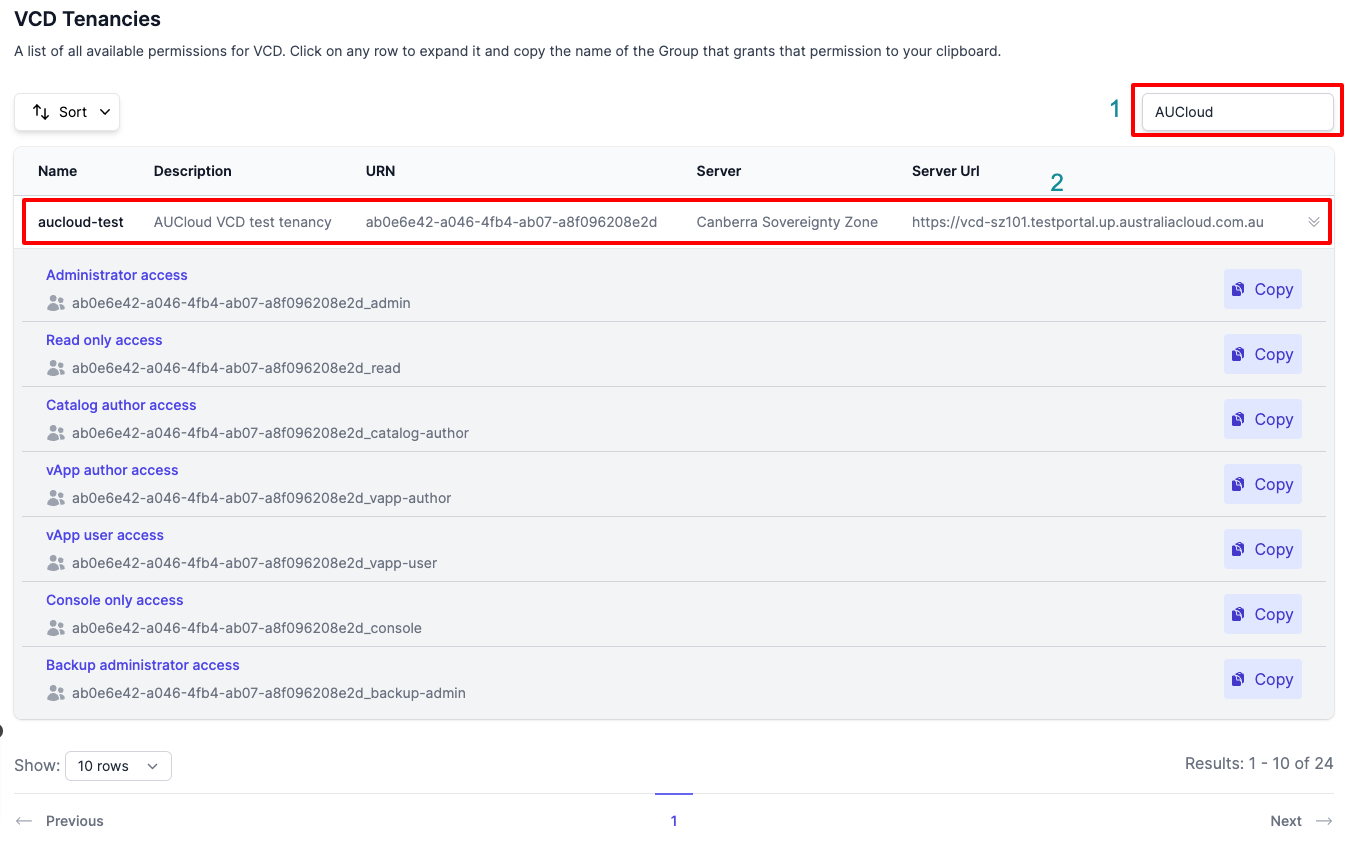
-
Click Copy on the row of the VCD role that you would like to grant to the user. This will copy the Group name that is associated with that role.
- For example, if you want to grant the user the Administrator role to that VCD tenancy, you would click Copy for the Administrator access row:
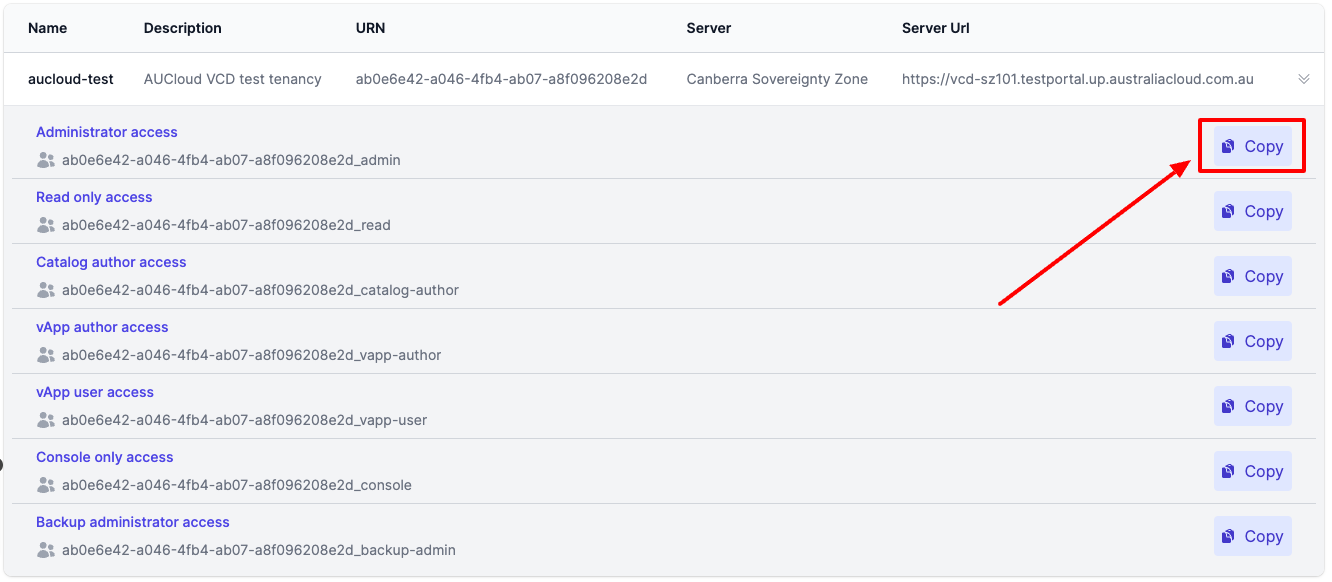
-
You will now have copied the group name associated with that VCD tenancy and role to your clipboard. You can then assign the user to that group to grant them access to that VCD tenancy, with the role you have selected.
- For example, the group copied in the above screenshot will grant the user Administrator access to the
aucloud-testtenancy when the user is assigned to that group.
- For example, the group copied in the above screenshot will grant the user Administrator access to the
Add a user to a group¤
-
On the left sidebar, click the People tab.
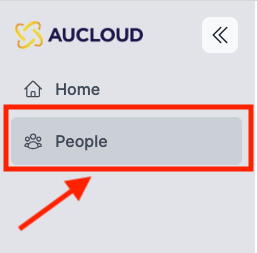
-
A new tab will open that takes you to the administration console.
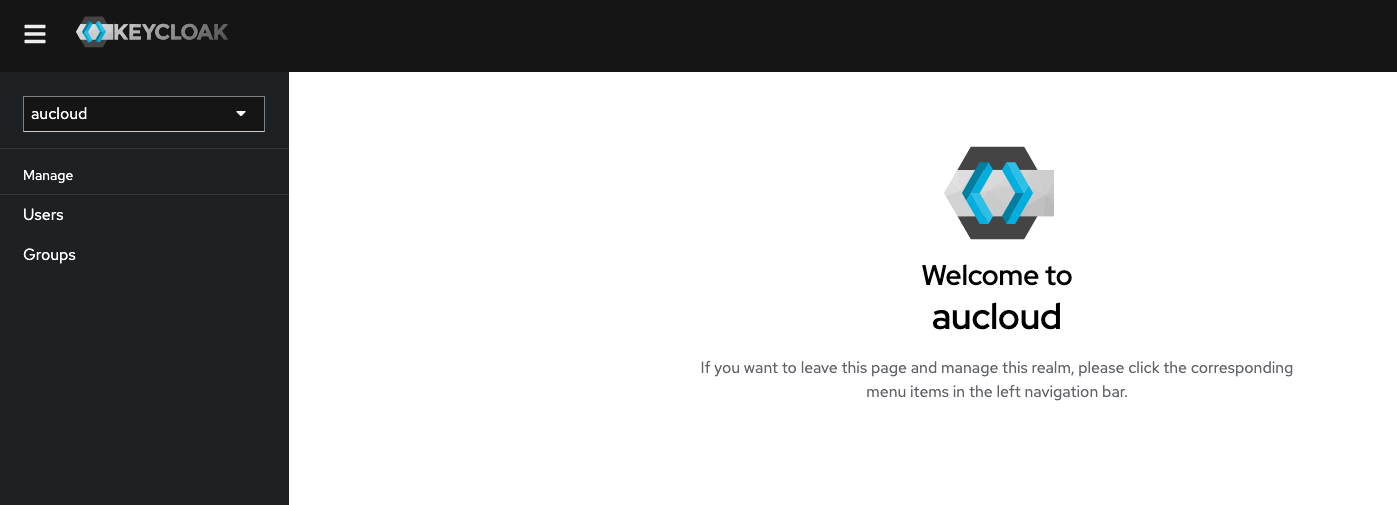
-
Click the Groups tab on the sidebar.
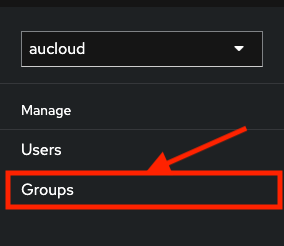
-
The Groups page should display. Paste the value you copied from VCD Tenancies into the Filter groups search box.
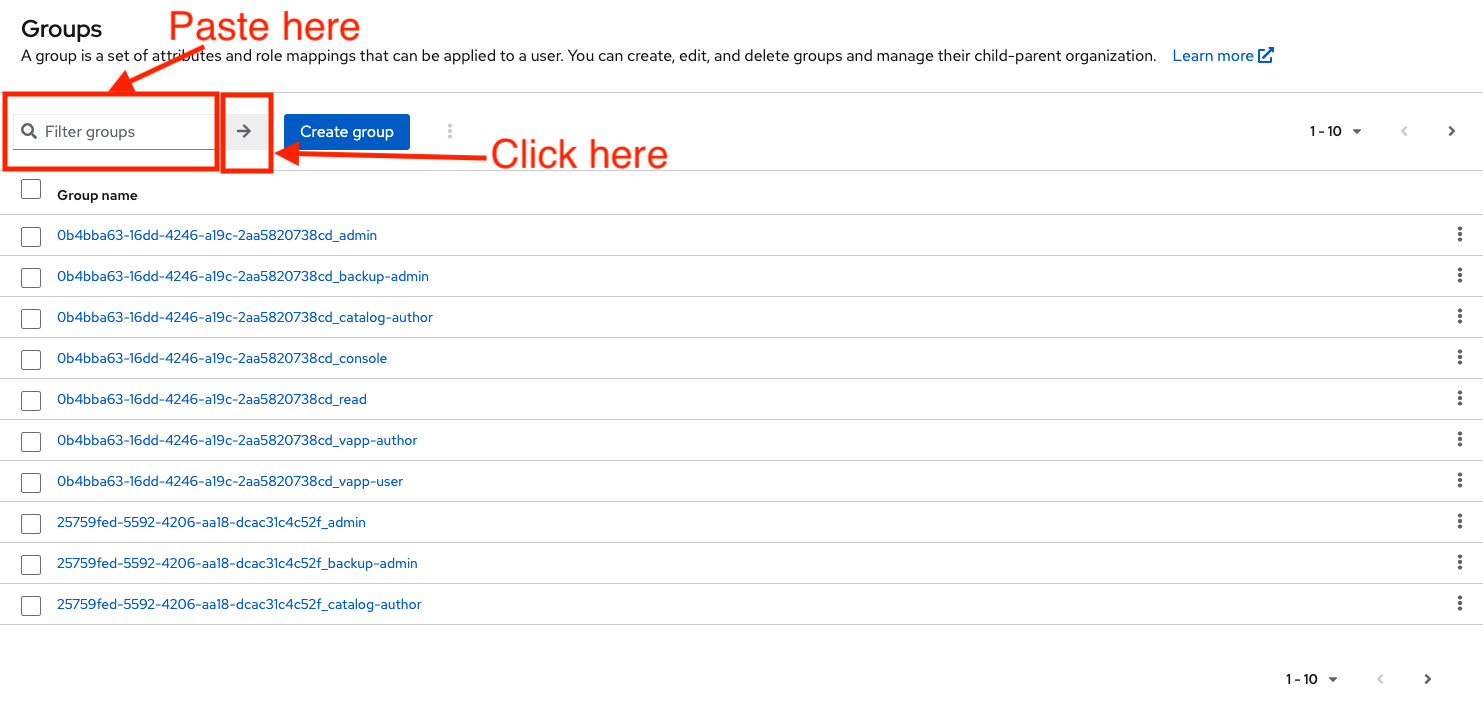
-
The table will filter to the group you specified. Click into the group name on the table entry.
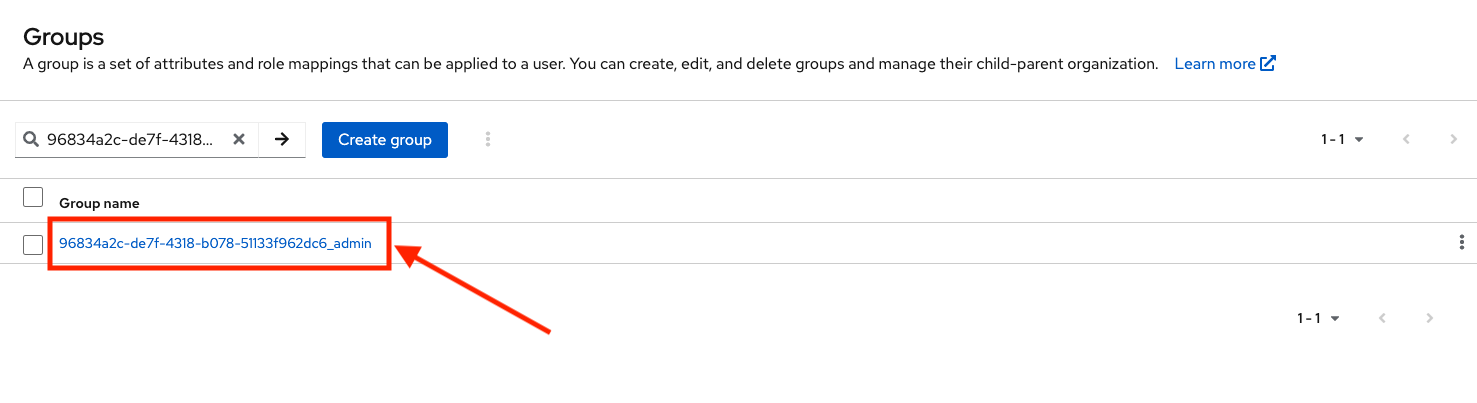
-
This will take you into the Group details page of the group you selected. Click the Members tab.
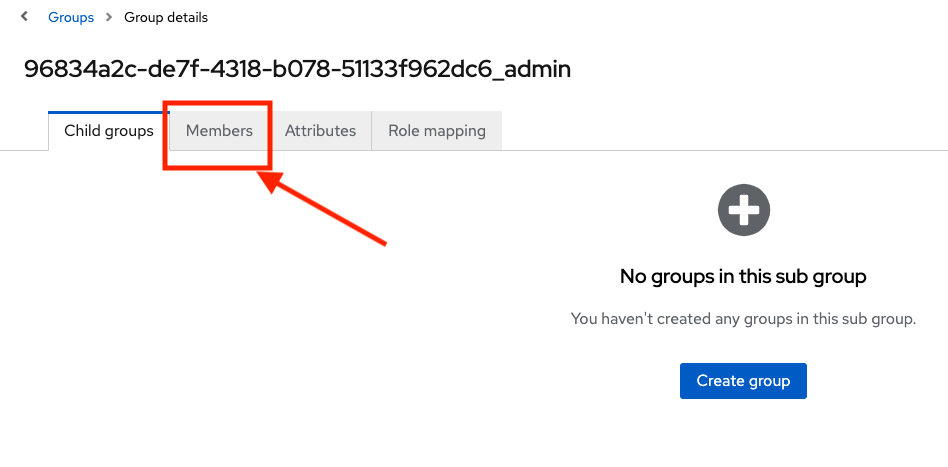
-
A new table will display containing the users currently assigned to that group. Click the Add member button.
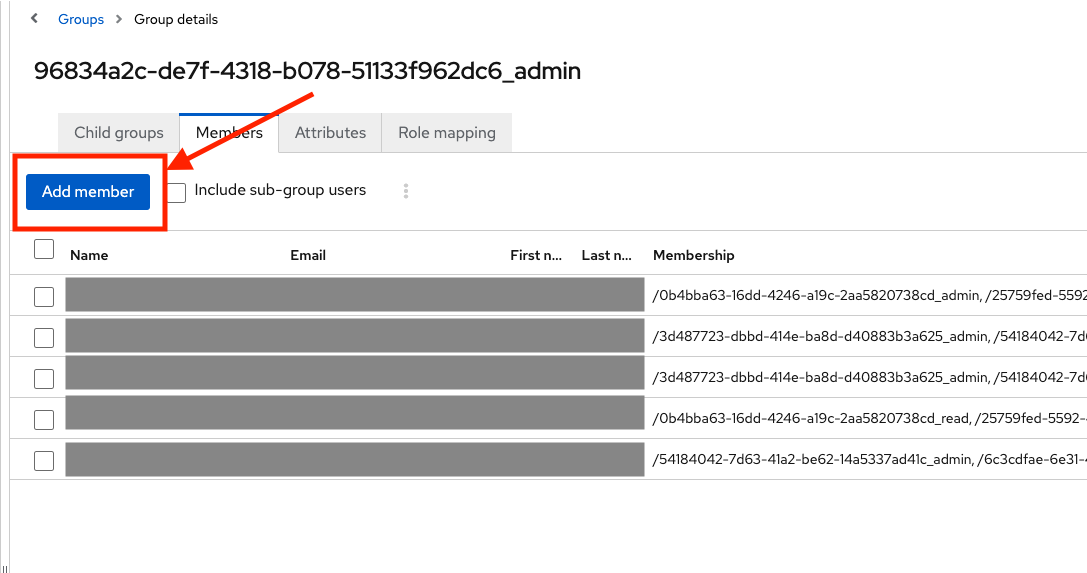 ]
] -
In the Search user box, search for the user you wish to add to the group, using their Username, Email, Last name, or First name. Click the arrow button or press Enter to search.
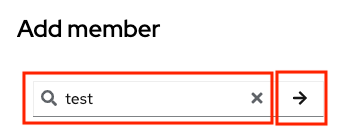
-
In the results table, use the checkbox(es) to select the user, then press the Add button.
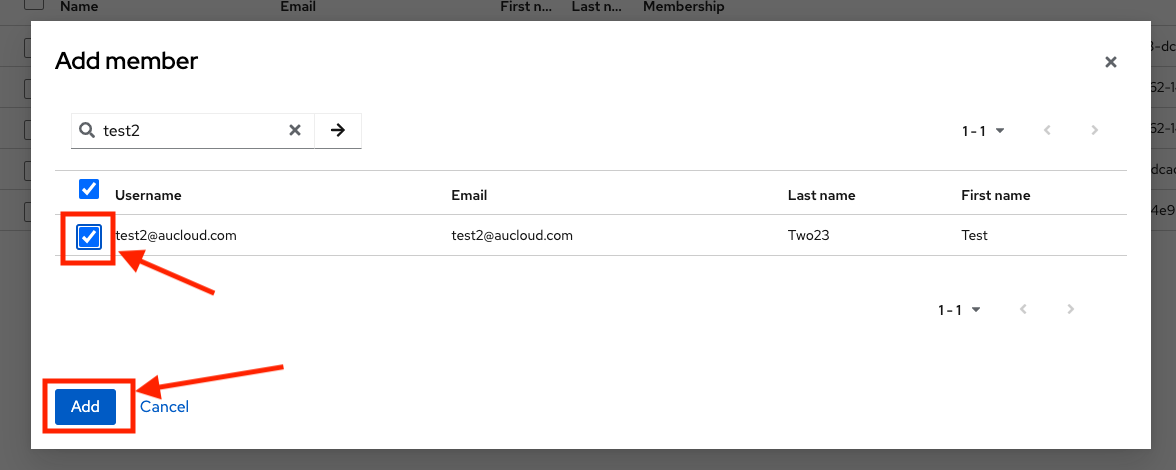
-
You will be returned to the Members page, where you can see the user now on the list of users in the group. Additionally, a toast message will confirm success.
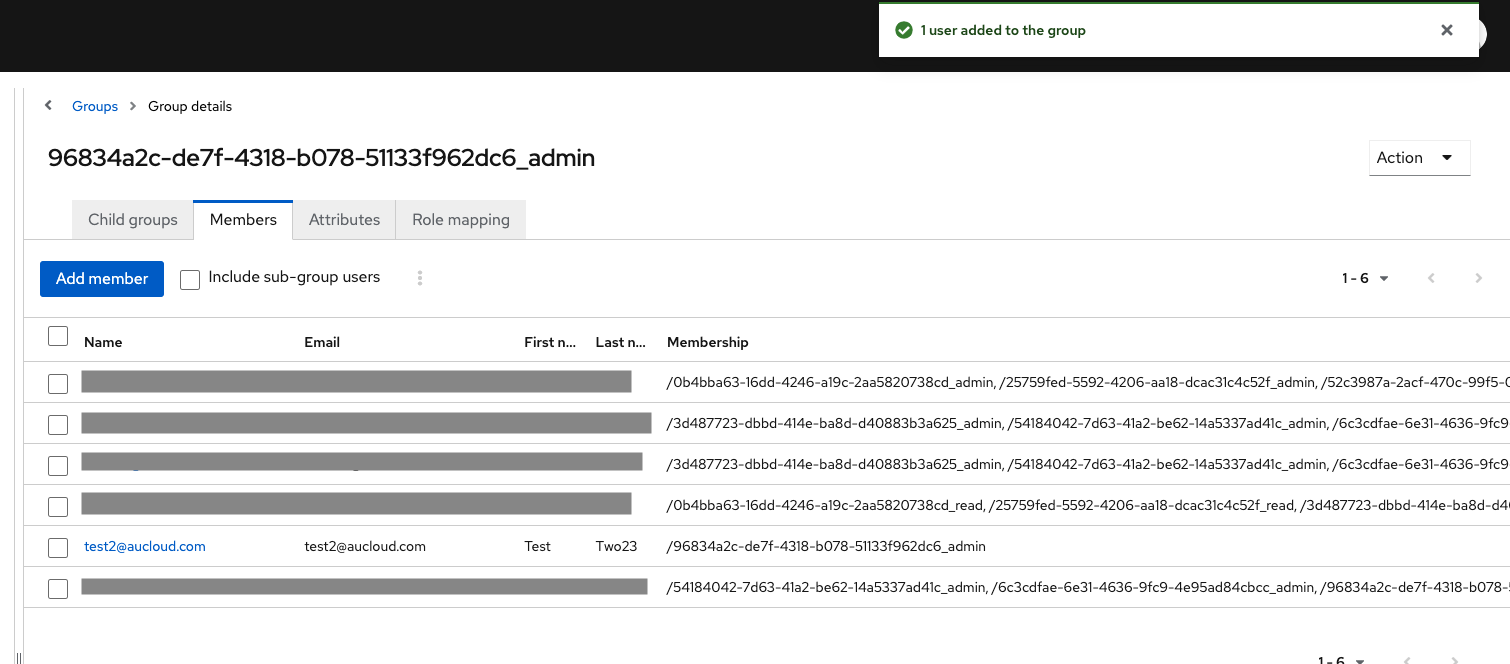
Remove a user from a group¤
-
Use the steps above to navigate to the Members page of the group you want to revoke access to. Use the checkbox(es) on the left to select the user you wish to remove from the group.
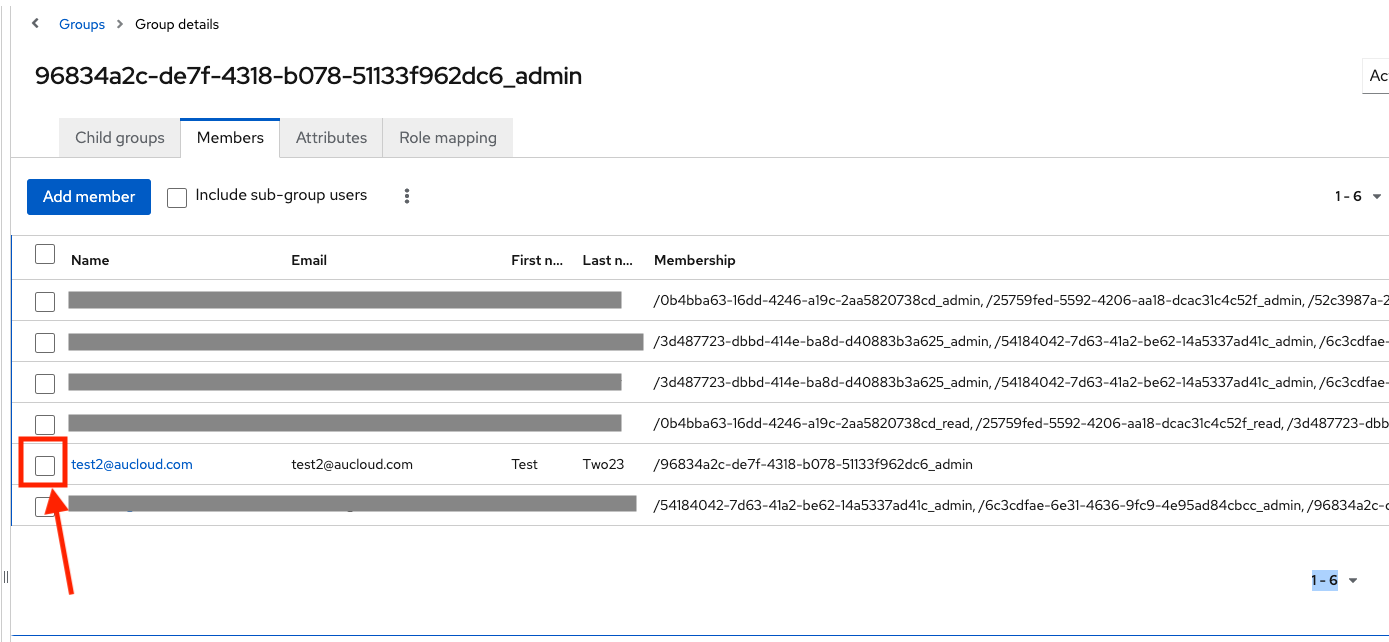
-
Click the vertical three dots button above the table.
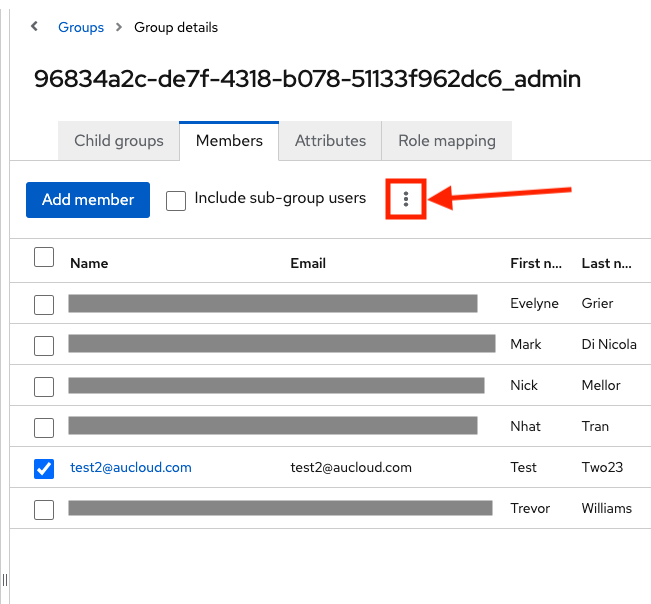
-
Click the Leave group dropdown item.
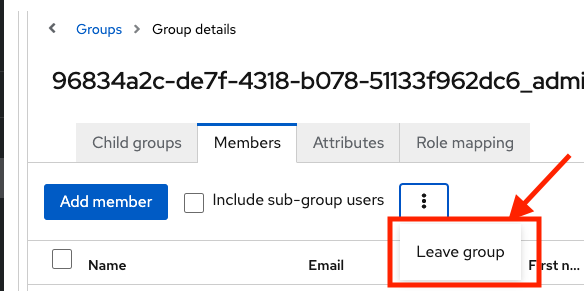
-
A toast notification will inform you that the user left the group. That user will no longer be in the table of Members.
