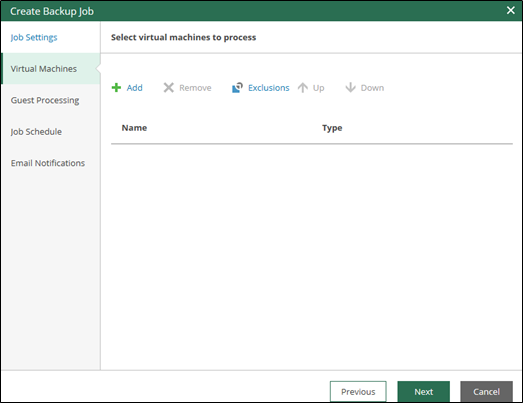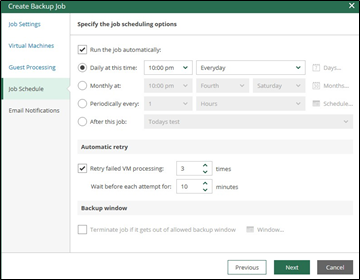Working with VMware Cloud Director Backup Jobs
Overview¤
In the Jobs tab of the Self-Service Backup Portal, you can perform the following operations:
- Create a new VMware Cloud Director backup job
- Start, stop or retry a job
- Disable or enable a job
- Edit job settings
Create Backup Jobs¤
-
Go to the Jobs tab of the Self-Service Backup Portal and click Create.

-
Specify job name, description and retention settings (how many restore points should be stored in repository for future restores).\
Note
To keep certain full backups for archive purposes, ensure the Keep certain full backups checkbox has been checked and is configured by clicking configure.
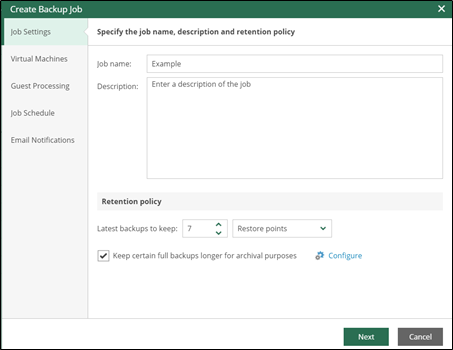
Note
A scale out backup repository (SOBR) will be assigned to your vCD tenancy. The SOBR consists of a Primary Tier backup storage appliance to ingest backups and a Capacity Tier appliance (S3 based storage used for longer backup retention and archive purposes. For more information please see the AUCloud Backup overview.
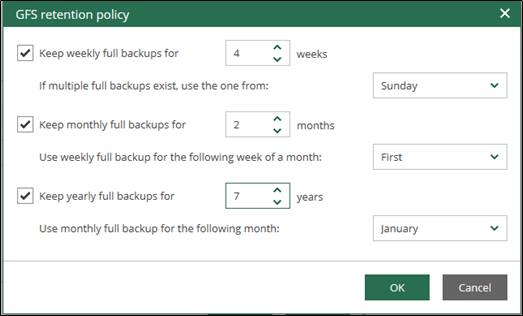
-
Add vApps and/or VMs from the VMware Cloud Director organization to the job by clicking +Add and make a selection.
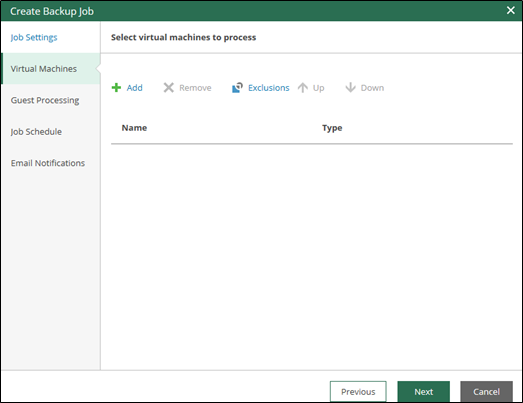
-
Follow the wizard to configure other settings available to you such as guest processing, schedule, notifications on job completion (see below images).
Guest OS Processing
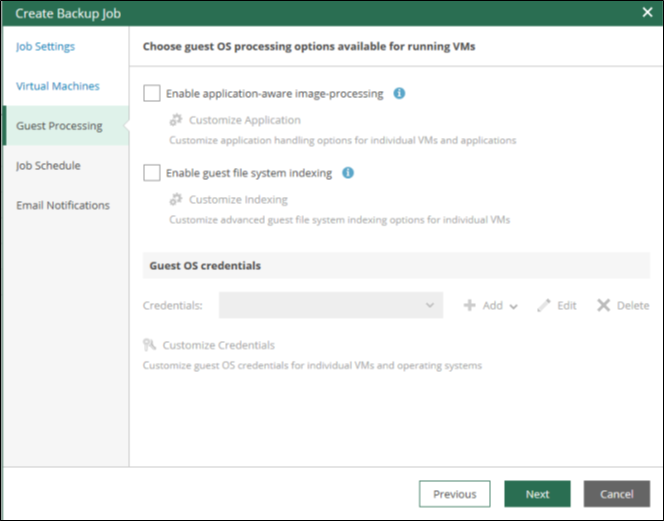
Application aware backups and file exclusions
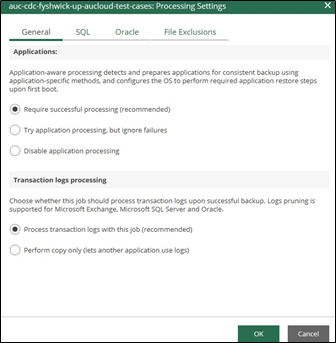
Scheduling options
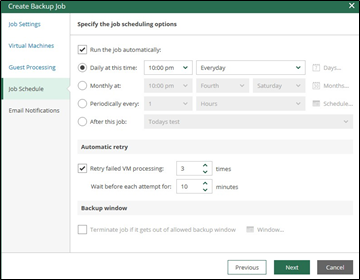
Enable notifications
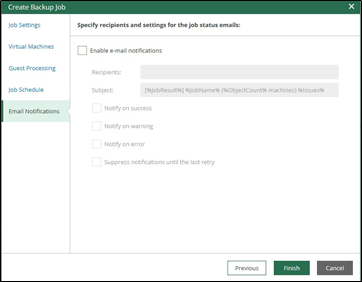
-
The remaining settings (repository, processing mode, etc.) will be obtained from the repository set up in your tenancy by AUCloud.
Manage Backup Jobs¤
-
Once a backup job has been created you can manage that job from within the portal.
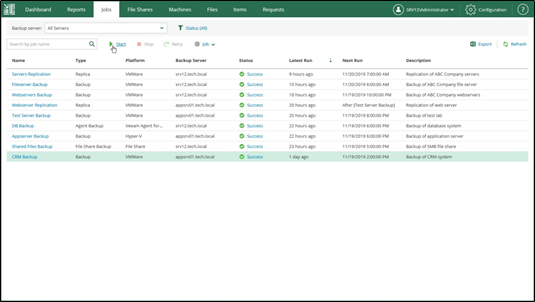
-
To run a job, select the job from the list on the Jobs tab, then click Start.
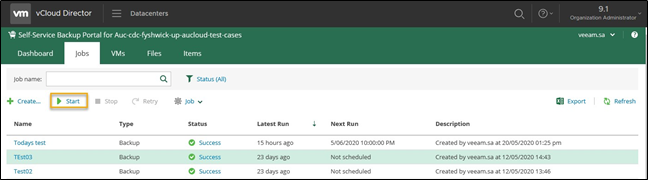
-
To stop a job, select the job from the list on the Jobs tab, then click Stop.
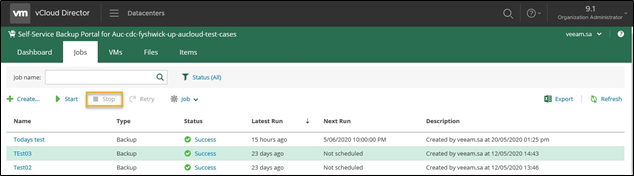
-
To re-run a job that has failed, select the job from the list on the Jobs tab, then click Retry.
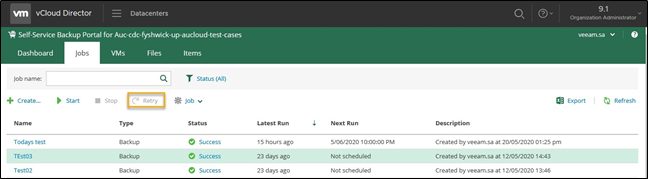
-
To delete a job, select the job from the list on the Jobs tab, then click Job > Delete.
Note
After deletion, this job will be removed from configuration and no longer appear in web portal and in Veeam Backup Management Console._
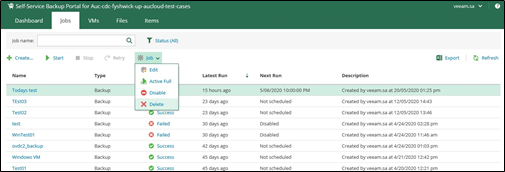
-
Additional backup job management options include:
- Edit job settings
- Enabling and disabling selected jobs
- Performing a Active Full backup
Considerations and Limitations¤
-
Job cloning is not available.
-
The following limitations apply to VM backups and subsequent restores via the Self-Service Backup Portal:
- You create a backup job that will process a VM added explicitly (that is, not as a part of a vApp container). This job runs, creating several restore points.
- When you restore this VM to the original location via the Self-Service Backup Portal, the VM identifier changes in VMware Cloud Director hierarchy. Due to this reason, the backup job is unable to locate this VM. To rectify, you need to edit job settings, adding this VM anew. To ensure that job configuration will store this VM with the new metadata (not the old one from VMware Cloud Director hierarchy cache), you should first click Refresh in the Add Objects window.
- At the next job run, a new full backup will be created for this VM. However, if you try to perform file-level restore via the Self-Service Backup Portal from the restore points created initially for that VM (in step 2), the restore operation will fail, as that VM identifier does not exist.