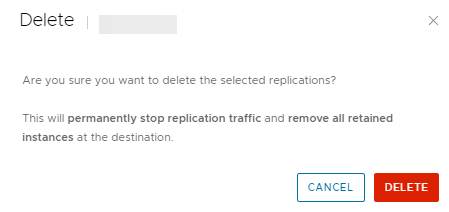How to conduct a test failover
Overview¤
With test failover tasks, you can verify whether the data from the source is replicated correctly on the target site. The replication Data is deleted once the Test Failover has been performed.

Conducting the test failover¤
-
In the VMware Cloud Director Availability Portal, either from the Incoming Replications or from the Outgoing Replications pane, select the protected vApp or VM that you want to test.
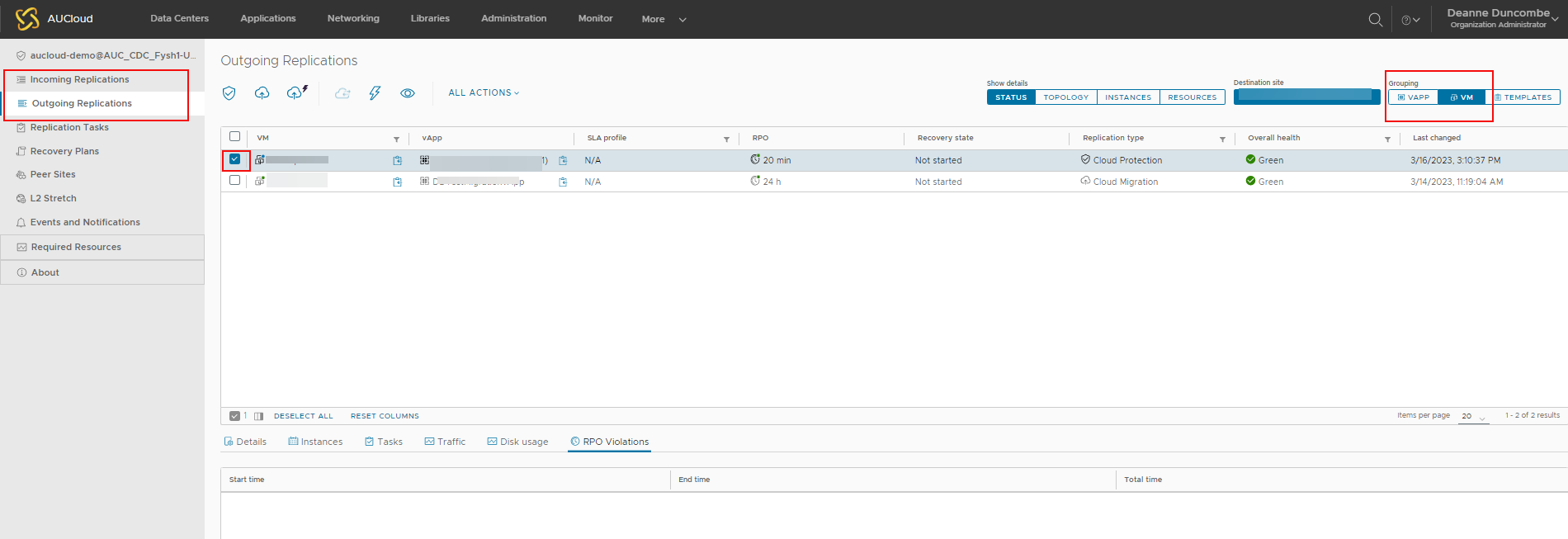
-
Click Test.

-
The Test Failover wizard opens.
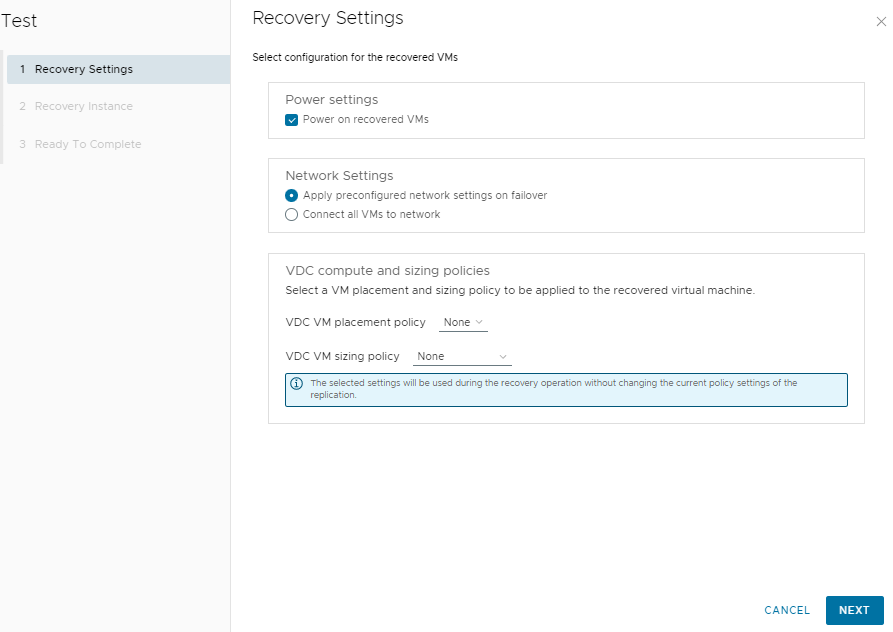
-
On the Recovery Settings page, use the options to configure the test task and click Next.
Option Action Power On recovered vApps Select this option, to power on the virtual machines on the destination site Network Settings - Configure the network settings for the virtual machines:
- Select the Apply preconfigured network settings on failover option, so that the network configured during the virtual machine replication is assigned.
- Select the Connect all VMs to network option and select a network from the drop-down menu.
VDC compute and sizing policy Select any specific compute and sizing policies for your VDC VM placement or VDC VM sizing -
On the Recovery Instance page, configure the recovery point in time and click Next.
Option Description Synchronize all VMs to their current state Creates an instance of the powered on vApp with its latest changes and uses that instance for the Test Failover operation Manually select existing instance Allows you to select an instance without synchronizing the data for the recovered vApp -
On the Ready to Complete page, review your selected settings and click Finish to initiate the Test Failover task.
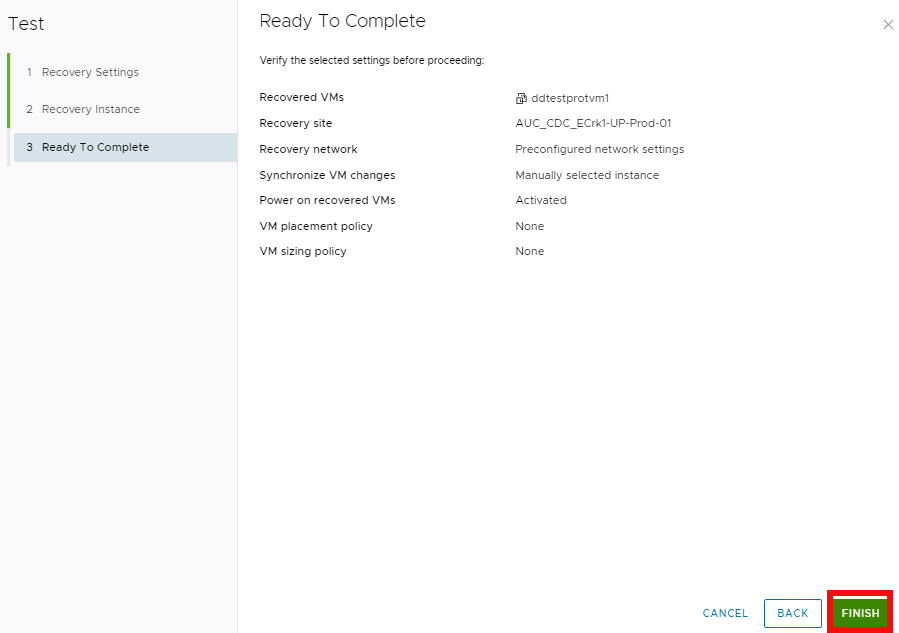
-
You can monitor the progress in the Replications Task pane.

Conducting the Test Cleanup¤
You can conduct the test cleanup from the Incoming Replications or the Outgoing Replications pane.
-
Select the required vApp or VM, and click on All Actions. From the drop-down menu, select Test Cleanup
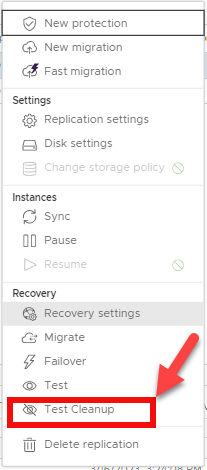
-
Click CLEANUP
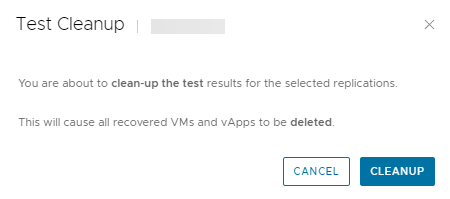
Deleting Replications¤
-
You can remove the replication by selecting the vApp or VM and clicking Delete.
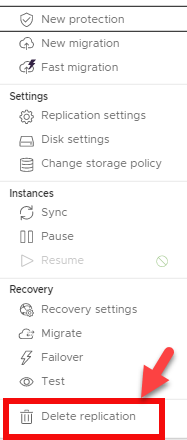
-
Confirm you wish to delete the selected replication by clicking DELETE