How to create a VM from a template
Overview¤
To simplify the process of creating a VM, you can use a pre-built VM template from a catalog.
For information about creating a VM from scratch, see How to create an empty VM.
Creating a VM from a template¤
-
In the VMware Cloud Director Virtual Datacenters dashboard, select the VDC that contains the vApp in which you want to create the VM.
-
In the left navigation panel, select vApps to view a list of vApps within the VDC.
-
In the card for the vApp in which you want to create the VM, select Actions then Add VM.
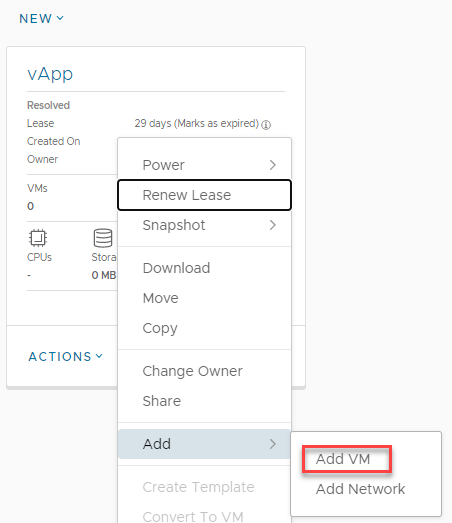
-
In the Add VMs dialog box, click Add Virtual Machine.
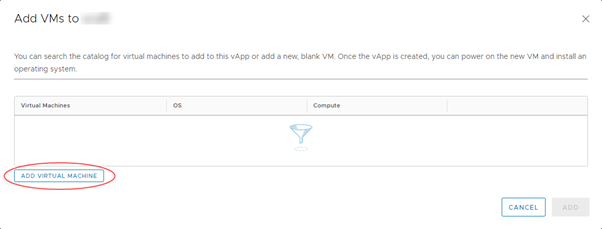
-
In the New VM dialog box, from the Type radio buttons, select From Template.
-
Enter a Name, Computer Name and Description for your VM.
-
In the Templates section, select the template that you want to use for your VM, depending on your required operating system and VM size.
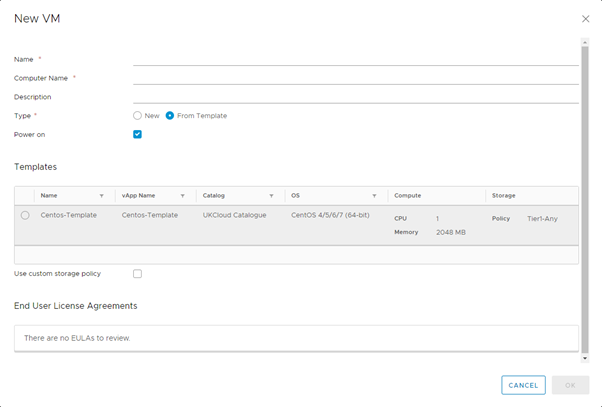
-
When you're done, click OK.
-
Back in the Add VMs dialog box, you can create more VMs or click Add when you're done.
You can monitor progress in the Add VMs dialog box or click Cancel to return to the list of vApps while the VM is created in the background.
-
In the left navigation panel, select Virtual Machines to view a list of VMs within the VDC.
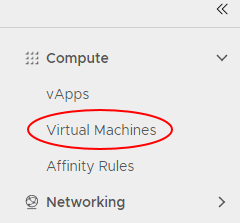
-
In the card for your new VM, select Details.
-
In the General section, from the Storage Policy list, select a storage policy to assign the VM to. The storage policy will be assigned when your account is initially created.
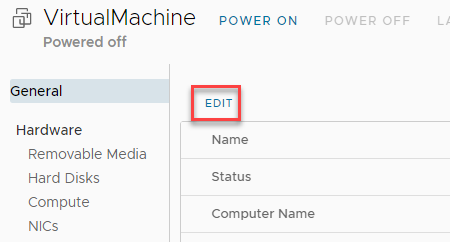
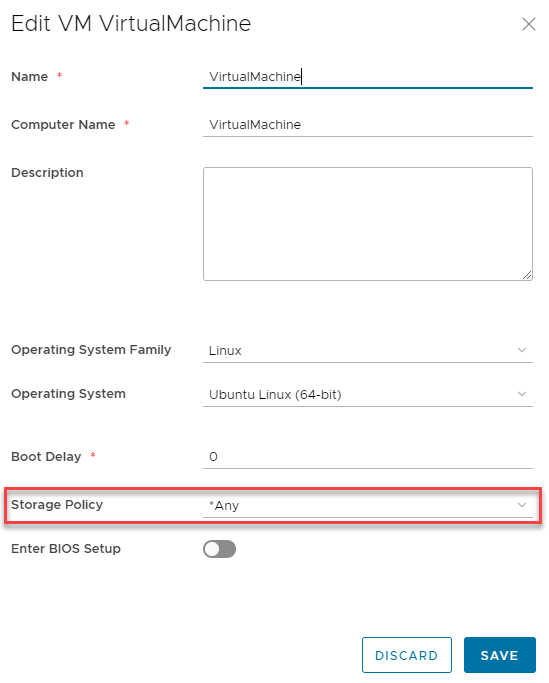
-
View the Hardware section.
Here, you can:
- Configure CPU and Memory.
- In the Storage section, you can configure storage or Add more disks.
- In the NICs section, you can Add the VM to a network and select an IP Mode to determine how IP addresses are assigned:
• DHCP VMware Cloud Director interacts with the OS via VMware Tools to use DHCP rather than static IPs. You'll need to define a DHCP server on your edge gateway.
• Static - IP Pool is the usual method, which injects an IP address into the VM via VMware Tools from a list of available IP addresses. The address may vary with each boot, but there is a check box to keep IP address assignments elsewhere within the UI once the VMs are created.
• Static - Manual is like IP Pool, but you need to enter a valid IP Address from the pool, which the VM will then keep.
-
When you're done, click Save.