AUCloud Self Service Support Portal Registration
Overview¤
Access the AUCloud Self-Service portal via this link
- For Username, enter your email address used for the AUCloud portal
- Complete the CAPTCHA
-
Click Next
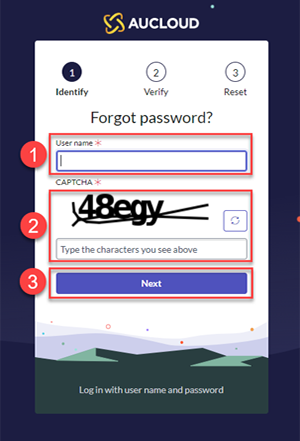
-
Enter in the same email address
-
Click Next
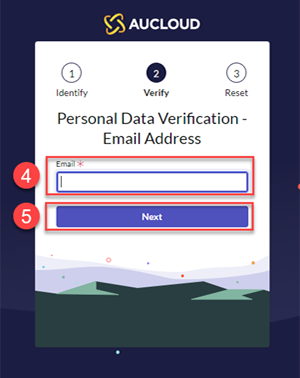
-
Then click done
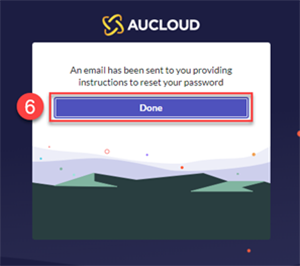
An email will be sent to the email address entered in the previous step from
supportcommunications@aucloud.com.au. If this has not come through within 5 minutes, please check the spam or junk mail folder. -
Click on the link in the email.
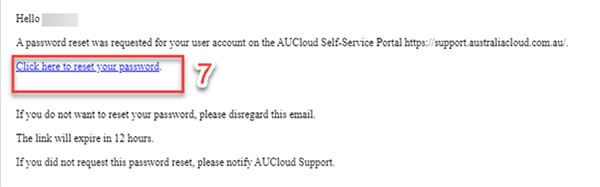
-
Enter your new password following the security instructions
- Retype your new password for confirmation
-
Click Reset Password
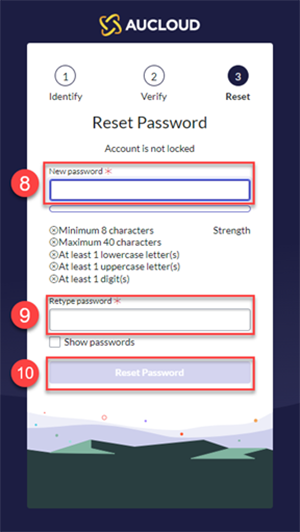
-
Once your password has been reset, click done
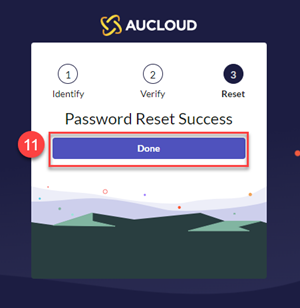
-
You will then be redirected to the login page. Enter your email address as your username and the password you just created. Click Login.
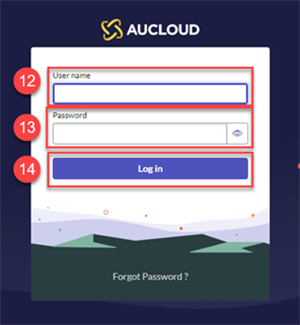
-
You will be prompted to set up Two-factor Authentication. Follow the instructions provided on this page to complete the setup.
- Ensure you have an authentication app that supports Time Based One-Time passwords downloaded on your mobile device.
- Open the app and scan the QR code. Alternatively, you can enter the 24-digit code into the Authentication app.
- Enter in the 6-digit code generated by the Authentication app.
-
Click Pair Device and Login.
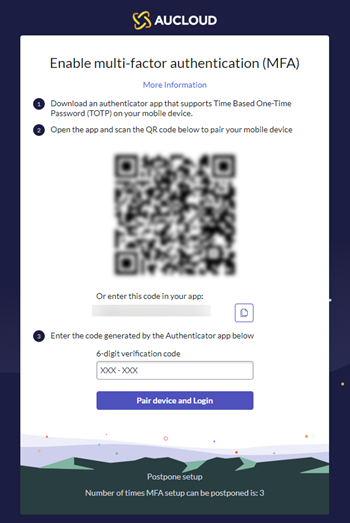
You have now successfully logged into the AUCloud Self-Service Portal for the first time. If you require any further assistance please email the AUCloud Support Desk at support@aucloud.com.au