How to configure a load balancer
Overview¤
One of the functions of the Edge Services Gateway (ESG) is to act as a basic Layer 3 load balancer, distributing IP traffic to a pool of servers while appearing as a single virtual server. The load balancing methods offered are round-robin, IP hash, URI, HTTP header or least connected.
Note
The ESG load balancer is quite basic. If you have more complex requirements, you will need to provide your own third-party virtual load balancer.
Configure a load balancer¤
To configure a load balancer:
-
In the VMware Cloud Director Virtual Datacenters dashboard, select the VDC that contains the ESG which requires load balancer configuration.
-
In the left navigation panel, click Edges.
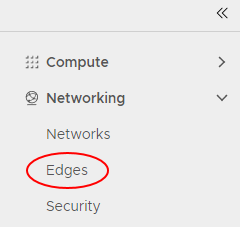
-
Select the ESG for configuration, and click Services.
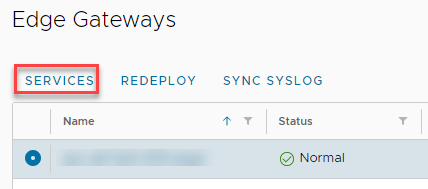
-
Select the Load Balancer tab.

-
On the Global Configuration tab, enable the Enabled option.
-
If you have a syslog server configured, enable the Enable Logging option.
-
To finish, click Save changes.
Configure a pool server¤
Pool servers are the real servers that will be masked by the load balancer.
-
Select the Pools tab.
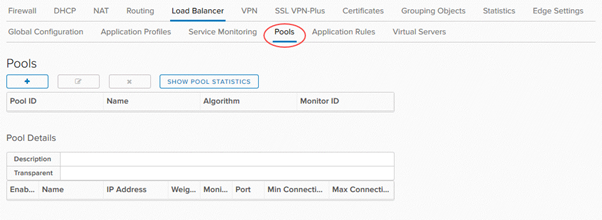
-
Click the + button.

-
In the Add Pool dialog box, enter a Name and Description. The pool name should not include any spaces.
-
From the Algorithm list, select the load balancing algorithm to use.
-
From the Monitors list, select the monitors policy.
-
Enable the Transparent option if you want IP addresses to be transparent.
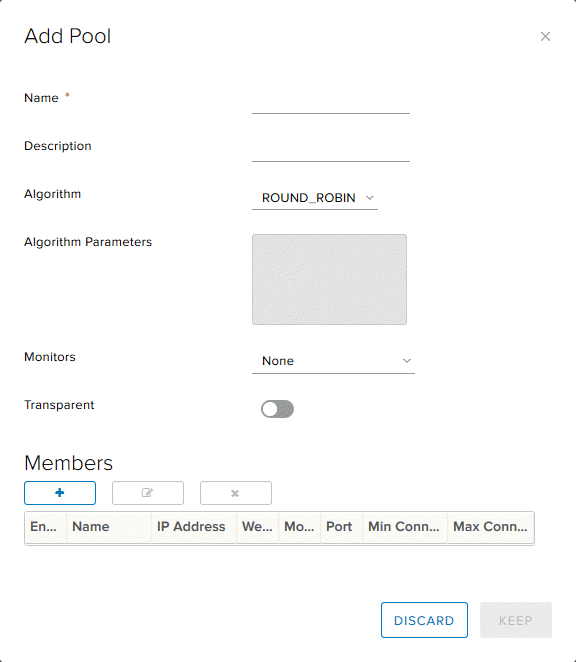
-
In the Members section, click +.

-
In the Add Member dialog box, in the Name field, enter the server Name, IP Address, Port and Weight. To finish, click Keep.
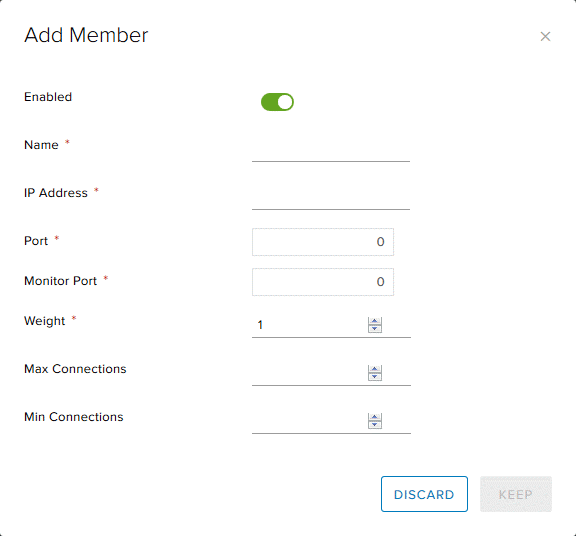
-
Add more pool members as required and when completed, click Keep.
-
To view the status of pool members, click Show Pool Statistics.
Configure a virtual server¤
A virtual server masks the pool of real servers and presents a single IP address.
-
Select the Virtual Servers tab.

-
Click the + button.
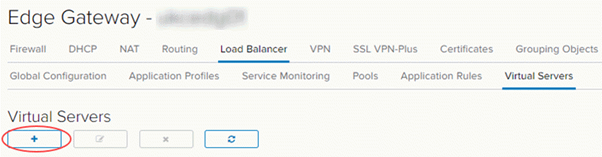
-
In the Add Virtual Server dialog box, enable the Enable Virtual Server option.
-
Enter a Name for the virtual server, assign it a virtual IP Address, and assign it to the server pool you want to mask. You can also choose which services you want to apply to the virtual server. To finish, click Keep.
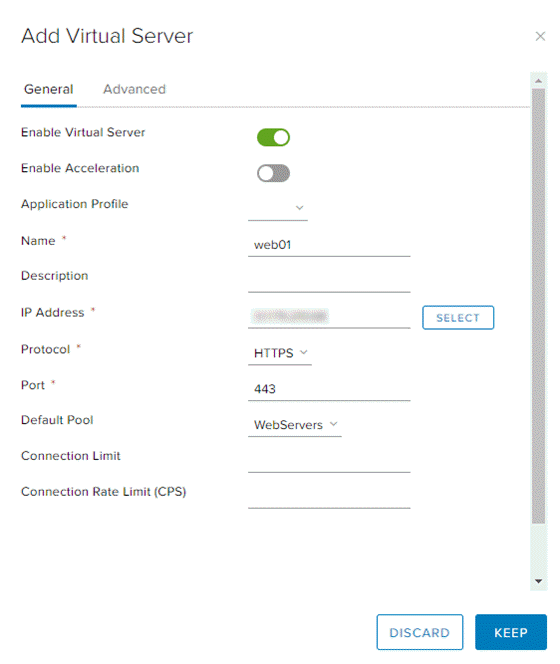
Next steps¤
In this article you have learned how to configure a load balancer. For other ESG configuration tasks, see: